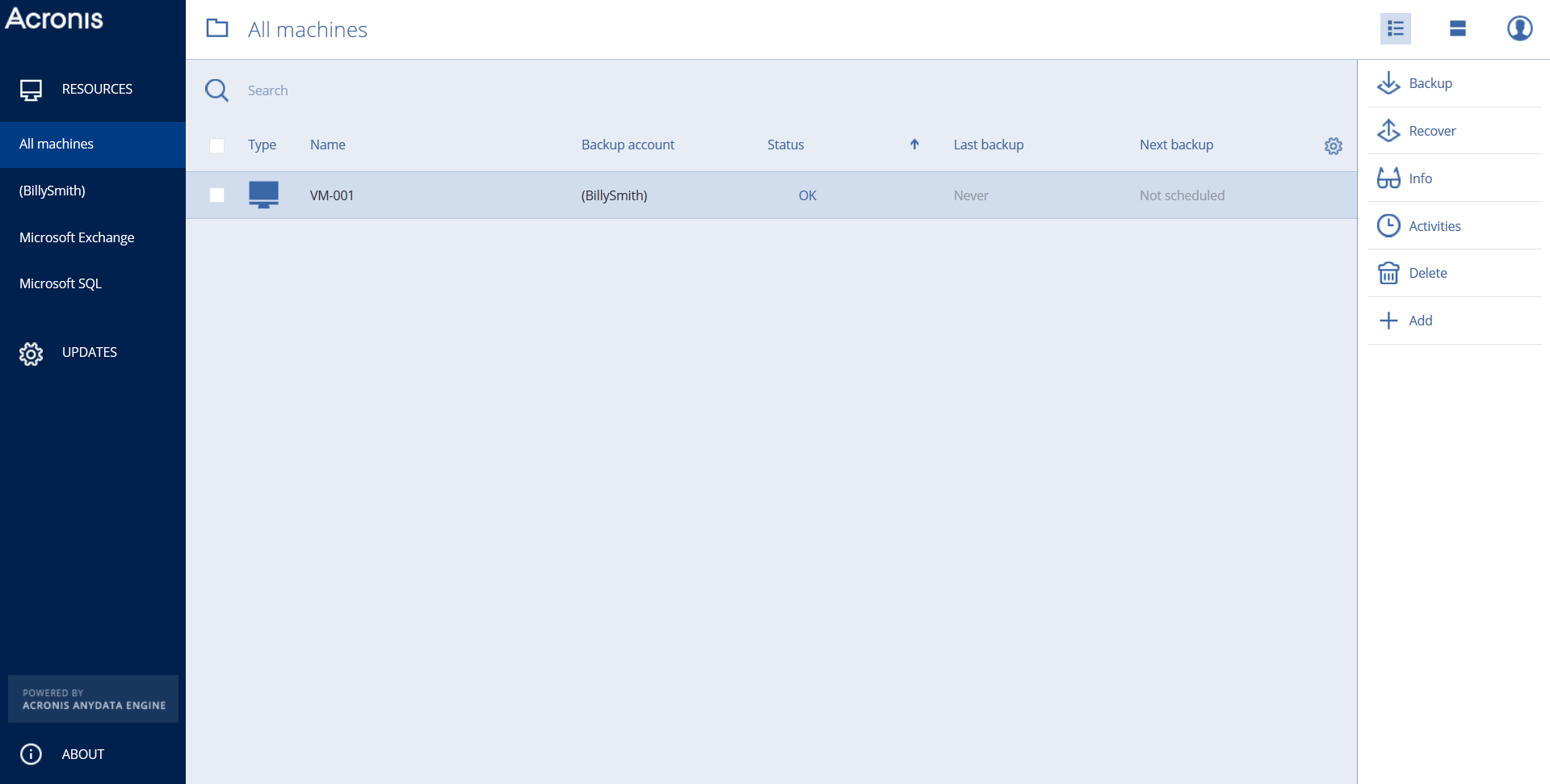Acronis Cyber Protect Cloud is a web-based application. To back up your data, you only need to install a Backup Agent on your machine. You can manage and monitor system protection with a web-based console.
- Having an active Backup Account you can install the software (see this article if you do not have a Backup Account yet). Click Manage backups:
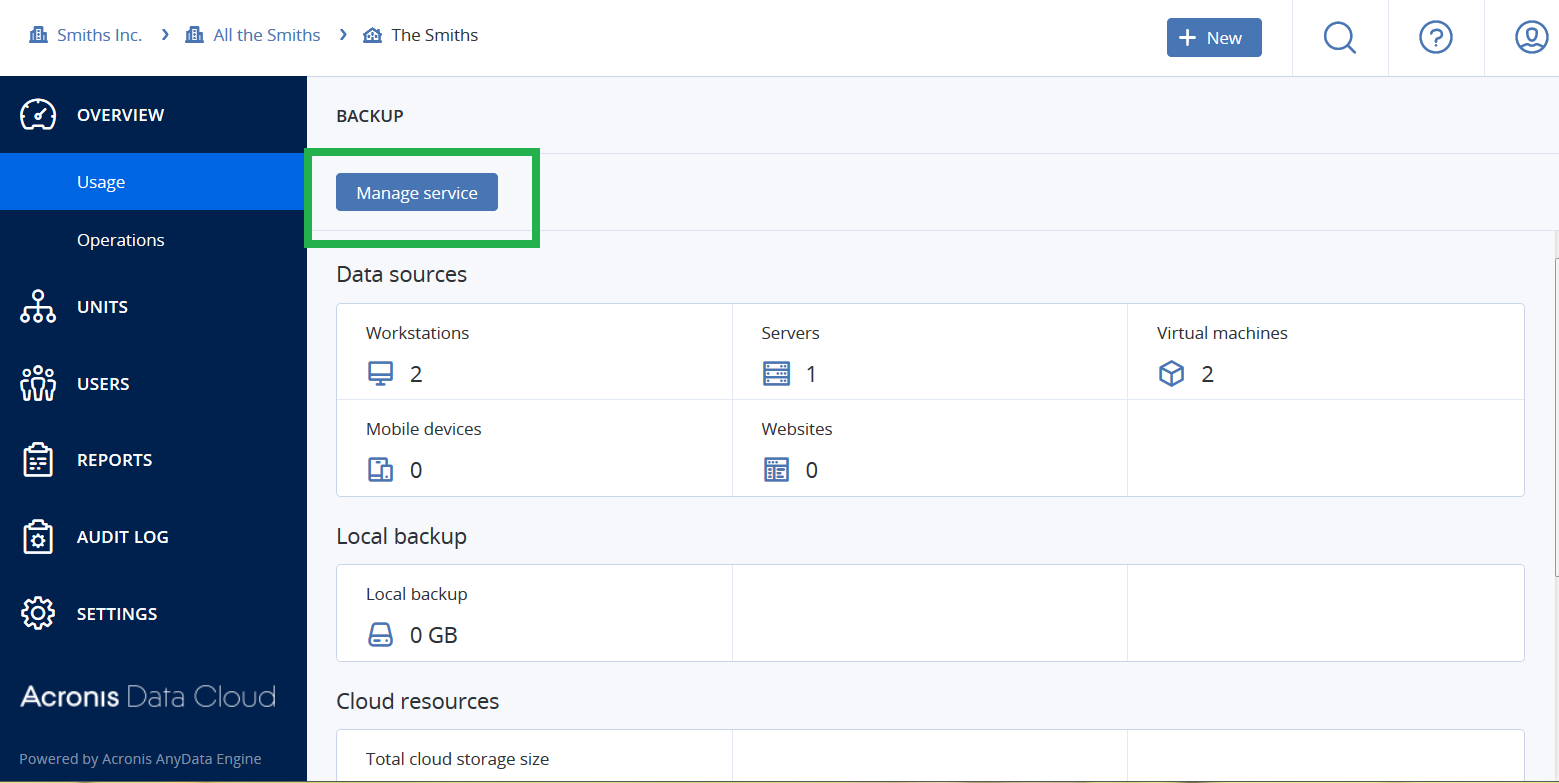
- Click on Add:
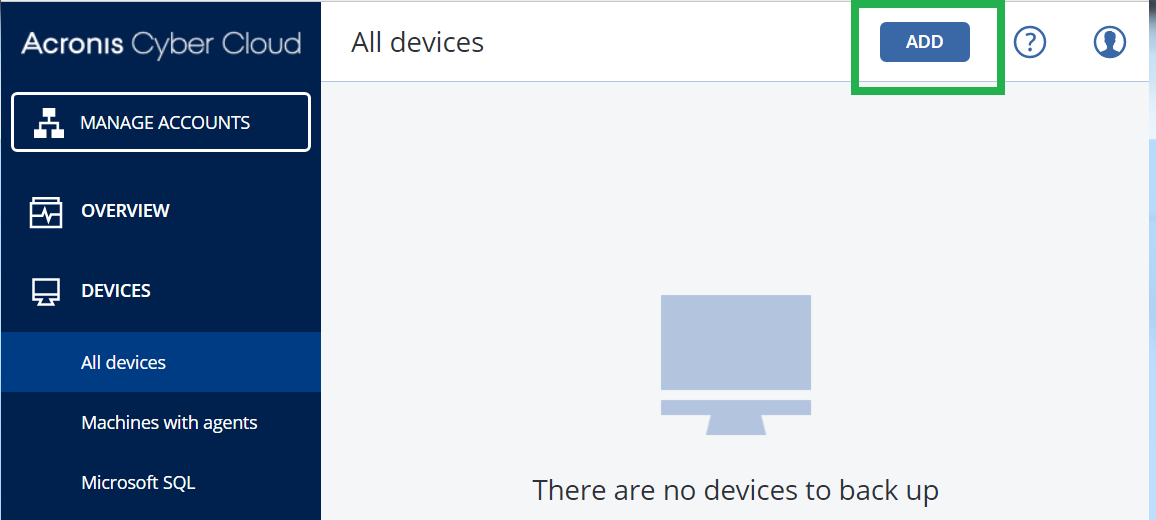
- Depending on the machine and data you want to back up, select and download the respective installation file:
Installing in Windows
- Run the installation file and select Install agents:
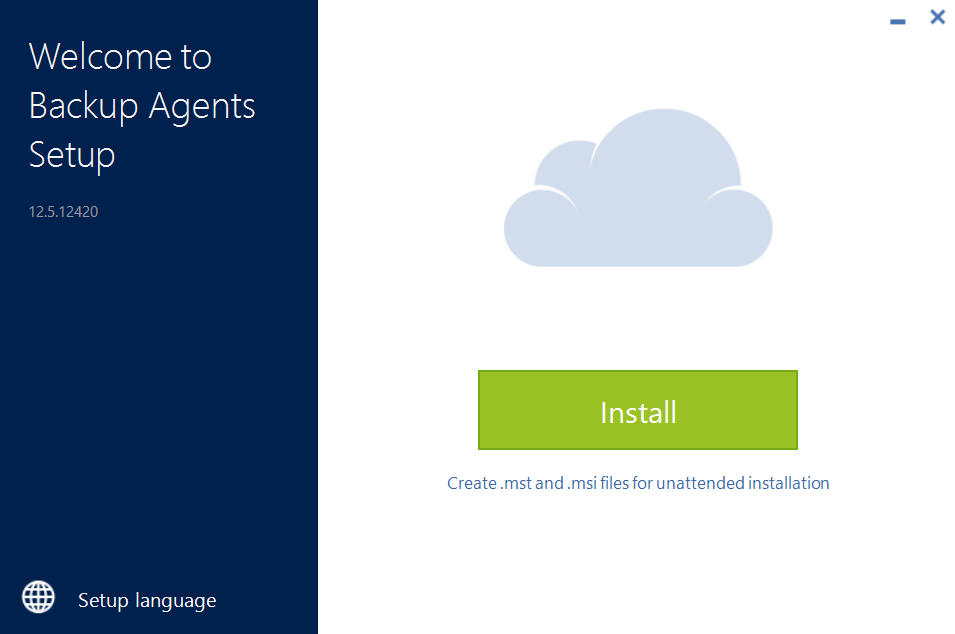
- Review the default installation settings and adjust them if necessary. Agent for SQL and Agent for Exchange can be installed on a machine with respective application.
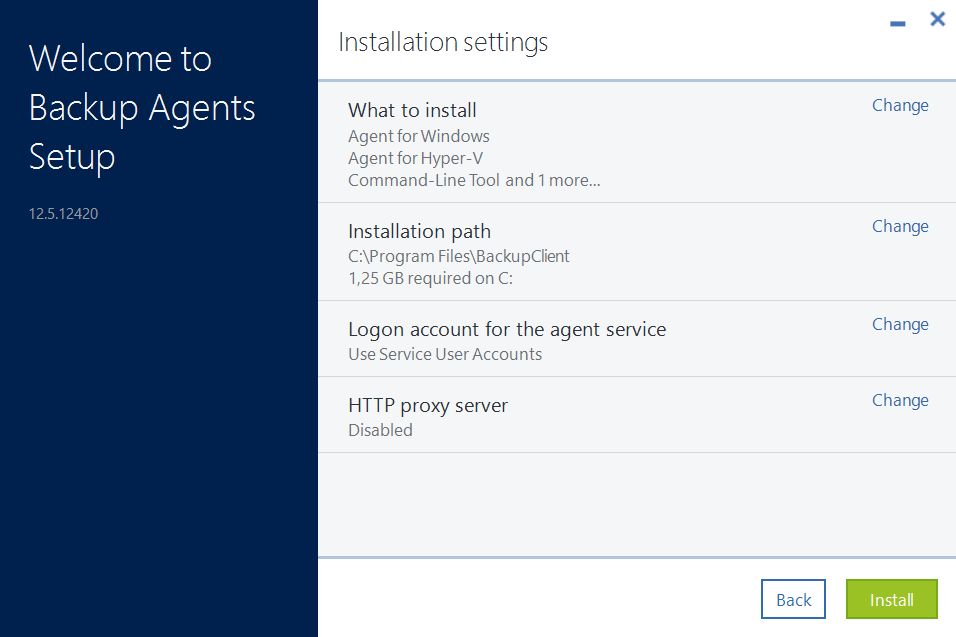
-
[Optional] Press Change in What to install section if you want to change what components will be installed. See also Selecting components for installation
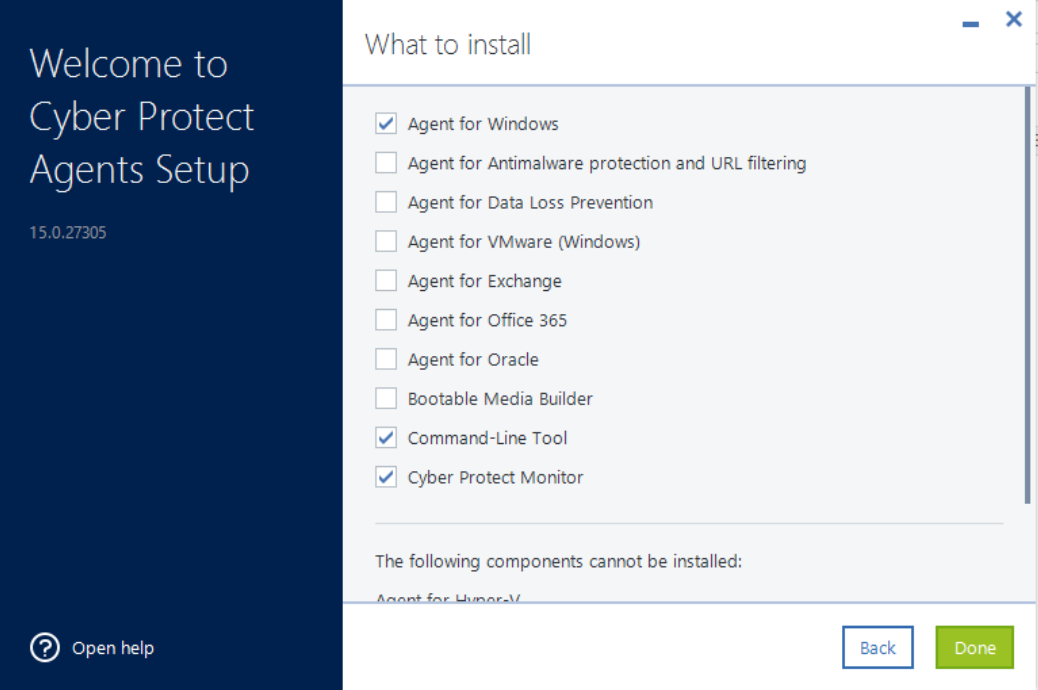
-
Choose how to register the machine in the management server: either use credentials or provide a registration token
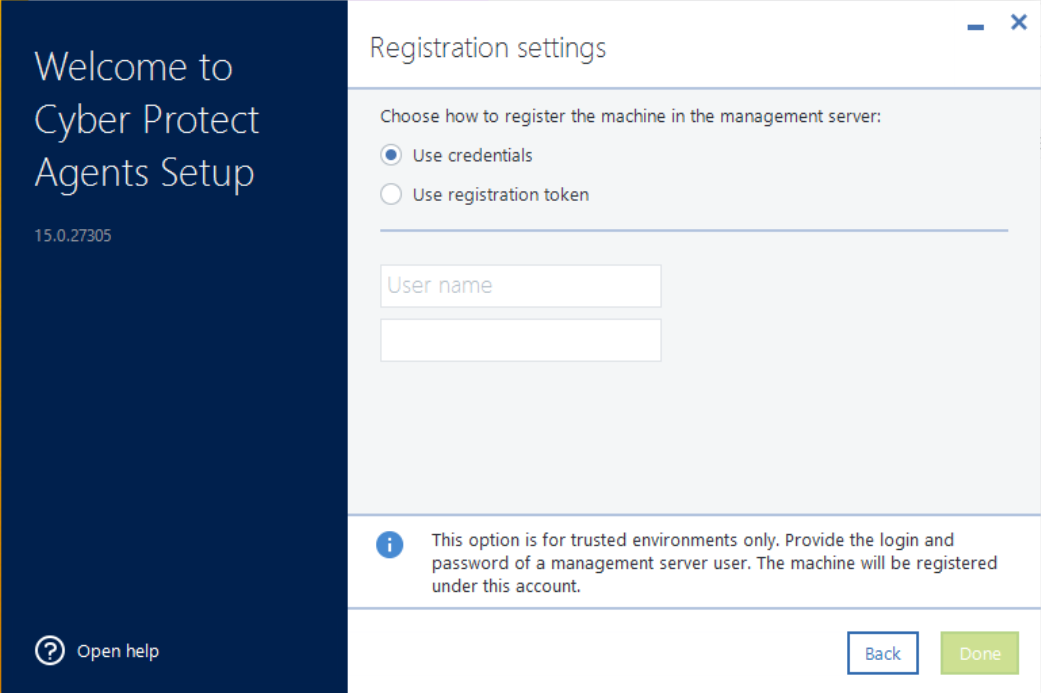
- Wait until the installation completes and registration screen appears. Do one of the following:
-
Click Register the machine. In the opened browser window, sign in to the Cyber Protection console, review the registration details, and then click Confirm registration.
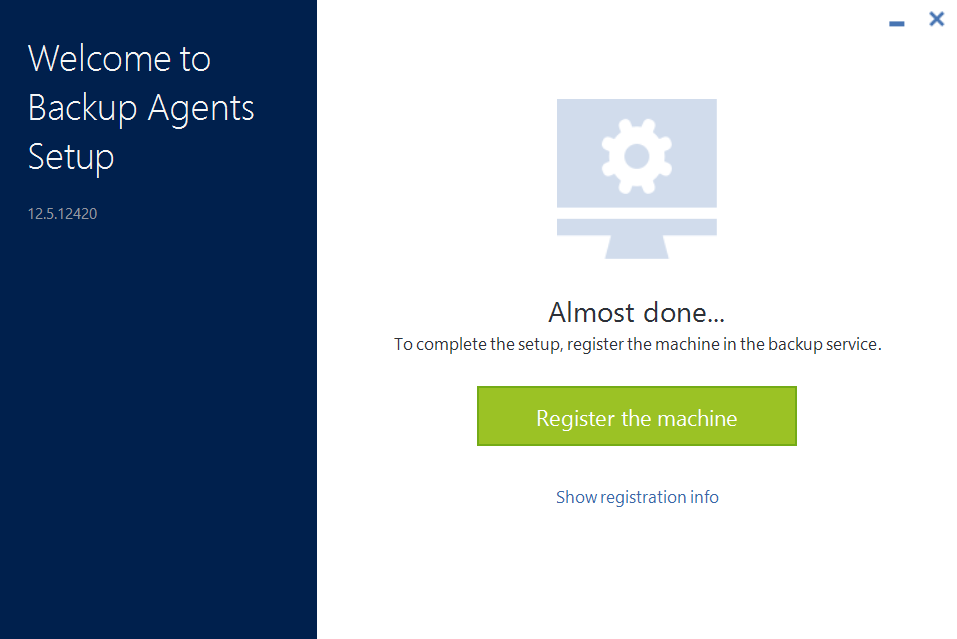
-
Click Show registration info. The setup program shows the registration link and the registration code. You can copy them and perform the registration steps on a different machine. In this case, you will need to enter the registration code in the registration form. The registration code is valid for one hour.
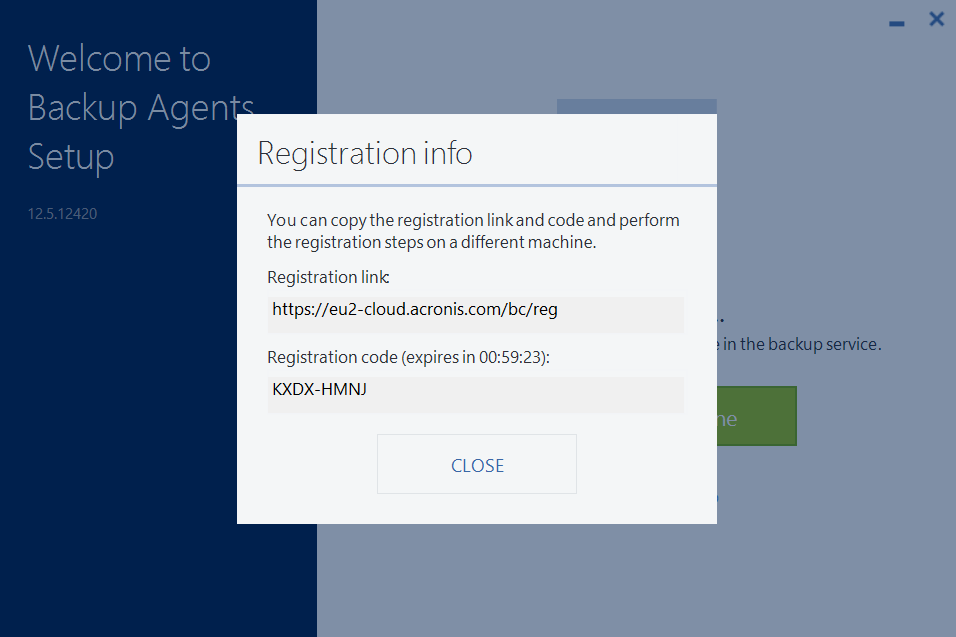
- Now when you have the Agent installed, the computer is available in Cyber Protection console and you can back up your data:
Installing in Linux
To add the Acronis Backup modules to Linux kernel, setup program needs the following Linux packages:
- The package with kernel headers or sources. The package version must match the kernel version.
- The GNU Compiler Collection (GCC) compiler system. The GCC version must be the one with which the kernel was compiled.
- The Make tool.
- The Perl interpreter.
- The libelf-dev, libelf-devel, or elfutils-libelf-devel libraries for building kernels starting with 4.15 and configured with CONFIG_UNWINDER_ORC=y. For some distributions, such as Fedora 28, they need to be installed separately from kernel headers.
Are the required packages already installed?
- Run the following command to find out the kernel version and the required GCC version:
cat /proc/version - Run the following command to check whether the Make tool and the GCC compiler are installed:
make -v
gcc –v
Compare the version of gcc with information from cat /proc/version command - Check whether the appropriate version of the packages for building kernel modules is installed:
In Red Hat Enterprise Linux, CentOS, and Fedora, run the following command:
yum list installed | grep kernel-devel
In Ubuntu, run the following commands:
dpkg --get-selections | grep linux-headers
dpkg --get-selections | grep linux-image
In either case, ensure that the package versions are the same as in Linux version in step 1.
The following table lists how to install the required packages in various Linux distributions.
|
Linux distribution |
Package names |
How to install |
|
Red Hat Enterprise Linux |
kernel-devel |
The setup program will download and install the packages automatically by using your Red Hat subscription. |
|
CentOS |
kernel-devel |
The setup program will download and install the packages automatically. |
|
Fedora |
kernel-devel |
Run the following commands as the root user (specify the required GCC version in the GCC package name): yum install kernel- devel-` uname -r` |
|
Ubuntu |
linux -headers |
Run the following commands (specify the required GCC version in the GCC package name): sudo apt-get update |
Linux Agent installation prerequisites
Make sure that the RPM Package Manager (RPM) is installed in your system. Before installing the product on a Linux distribution that does not use RPM, such as Ubuntu, you need to install RPM manually; for example, by running the following command:
- sudo yum install rpm (Red Hat based distributions)
- sudo apt-get install rpm (Debian based distributions)
- sudo zypper install rpm (Suse based distributions)
- sudo yast install rpm (Suse based distributions)
Installation procedure
Example installation on CentOS 7
- Log in as the root user.
- Download and launch the installation package. Package is downloaded as a binary file. To launch .bin file make it executable:
- open Terminal;
- navigate to the folder where installation package is saved;
- chmod 755 filename.bin (to make this file executable)
- ./filename.bin (to run the file) - Accept the terms of license agreement.
- Specify Backup Account credentials (see [[Acronis Cyber Protect Cloud / Acronis Backup Service: Creating Backup Account]]).
- Now when you have the Agent installed, the computer is available in Cyber Protection console and you can back up your data:
- For more information on how to install an agent and backup a Linux Machine, check this step by step demo video
In OS X
- Download the installation file and double-click it.
- Double-click Install.
- Specify the credentials of the account to which the machine should be assigned.
- If you are using macOS Mojave (10.14), grant full disk access permissions to the backup Agent as described in this article
On mobile devices
- In the Cyber Protection console, click All devices > Add.
- Select the device type. You will get the direct link to the backup app. If you specify your email address, you will receive a message with this link.