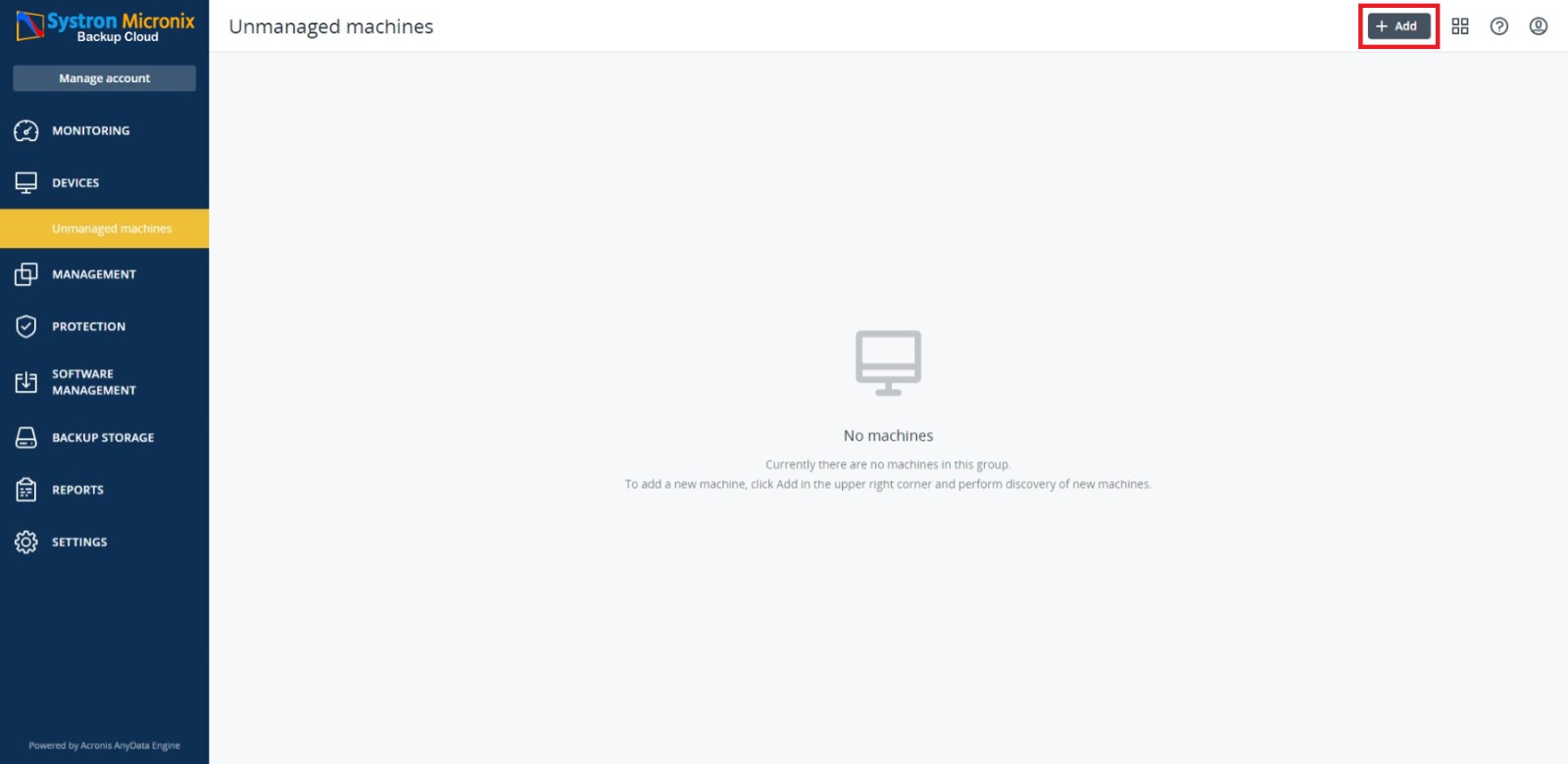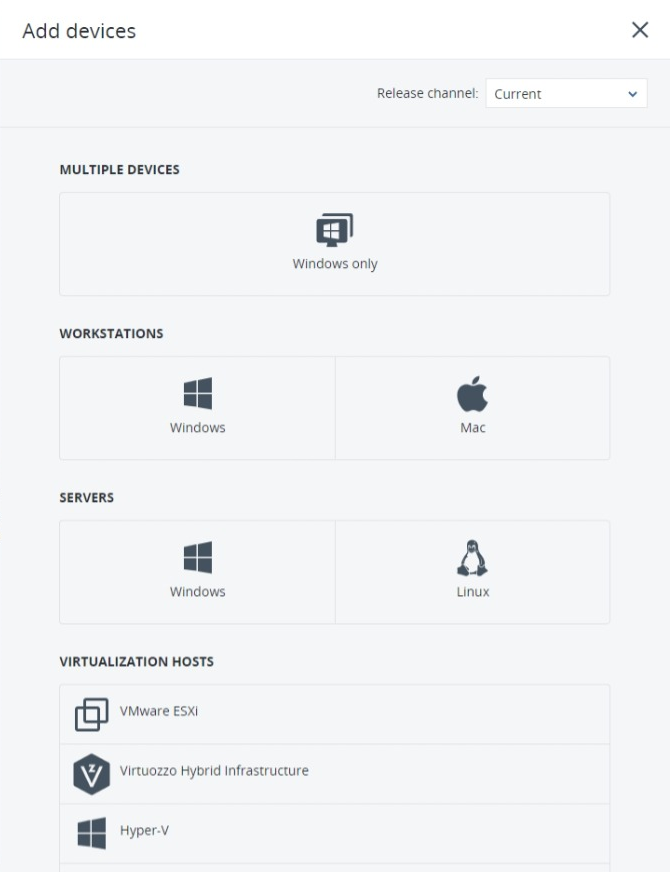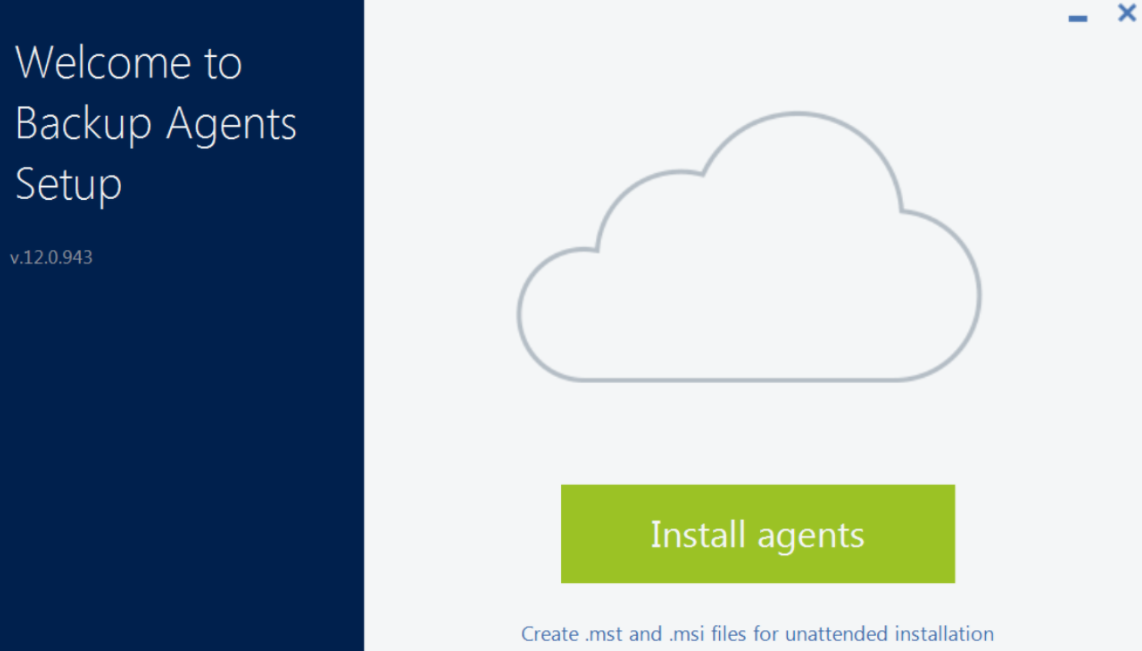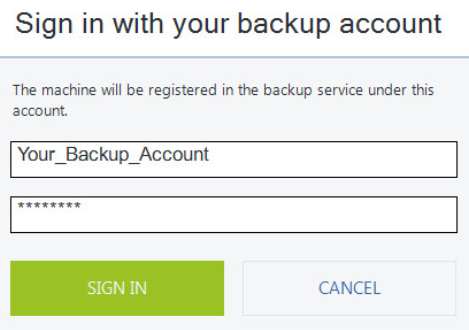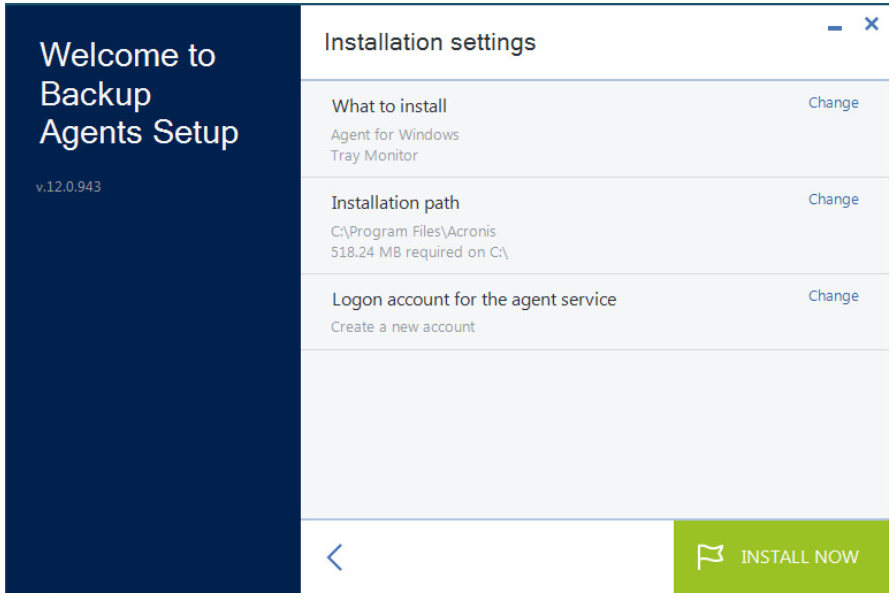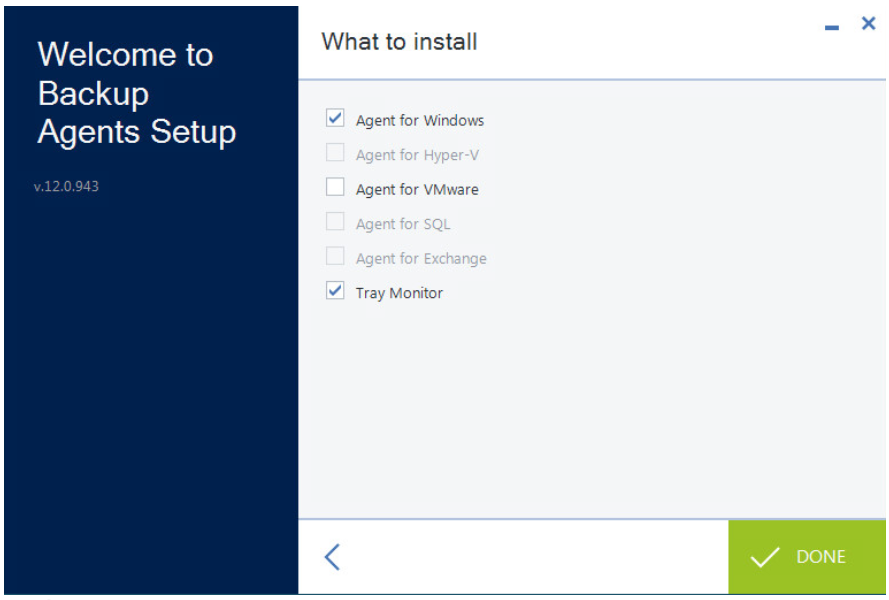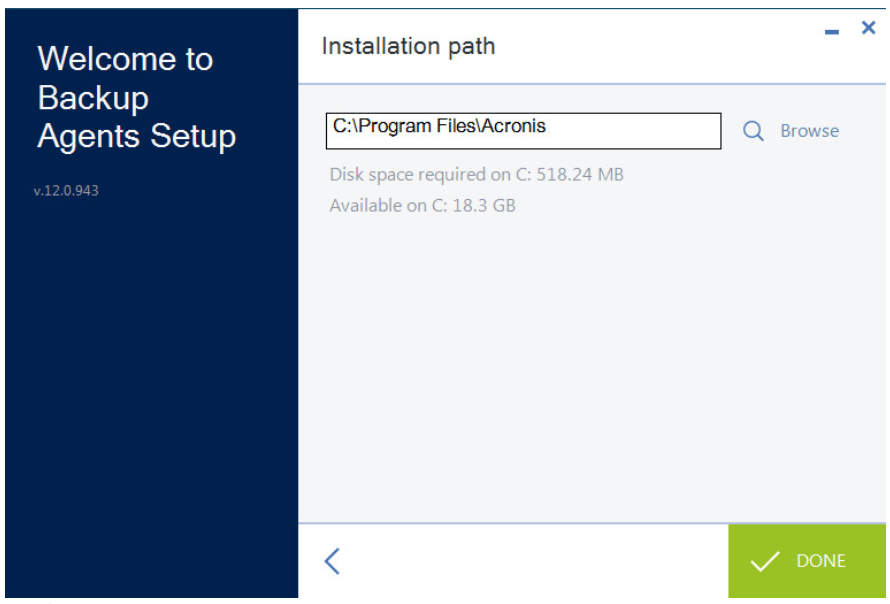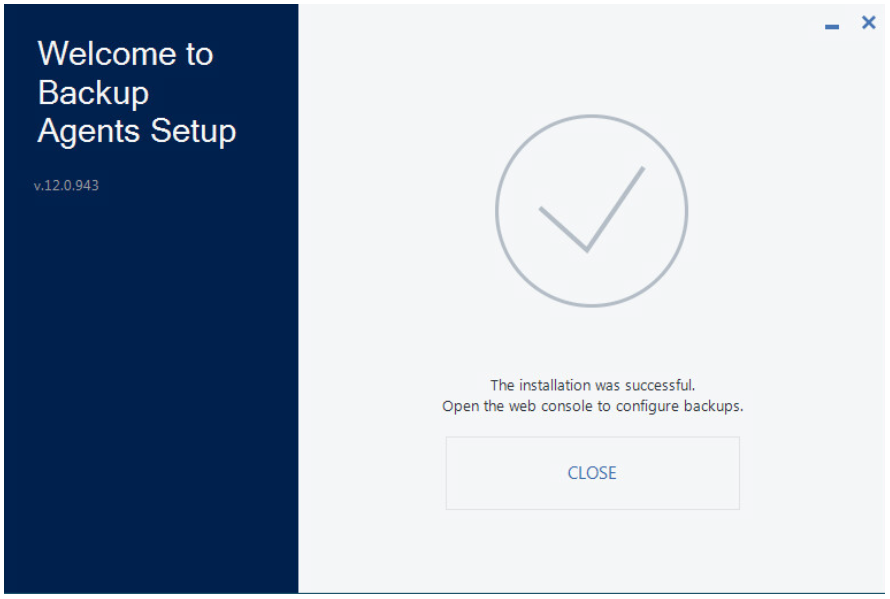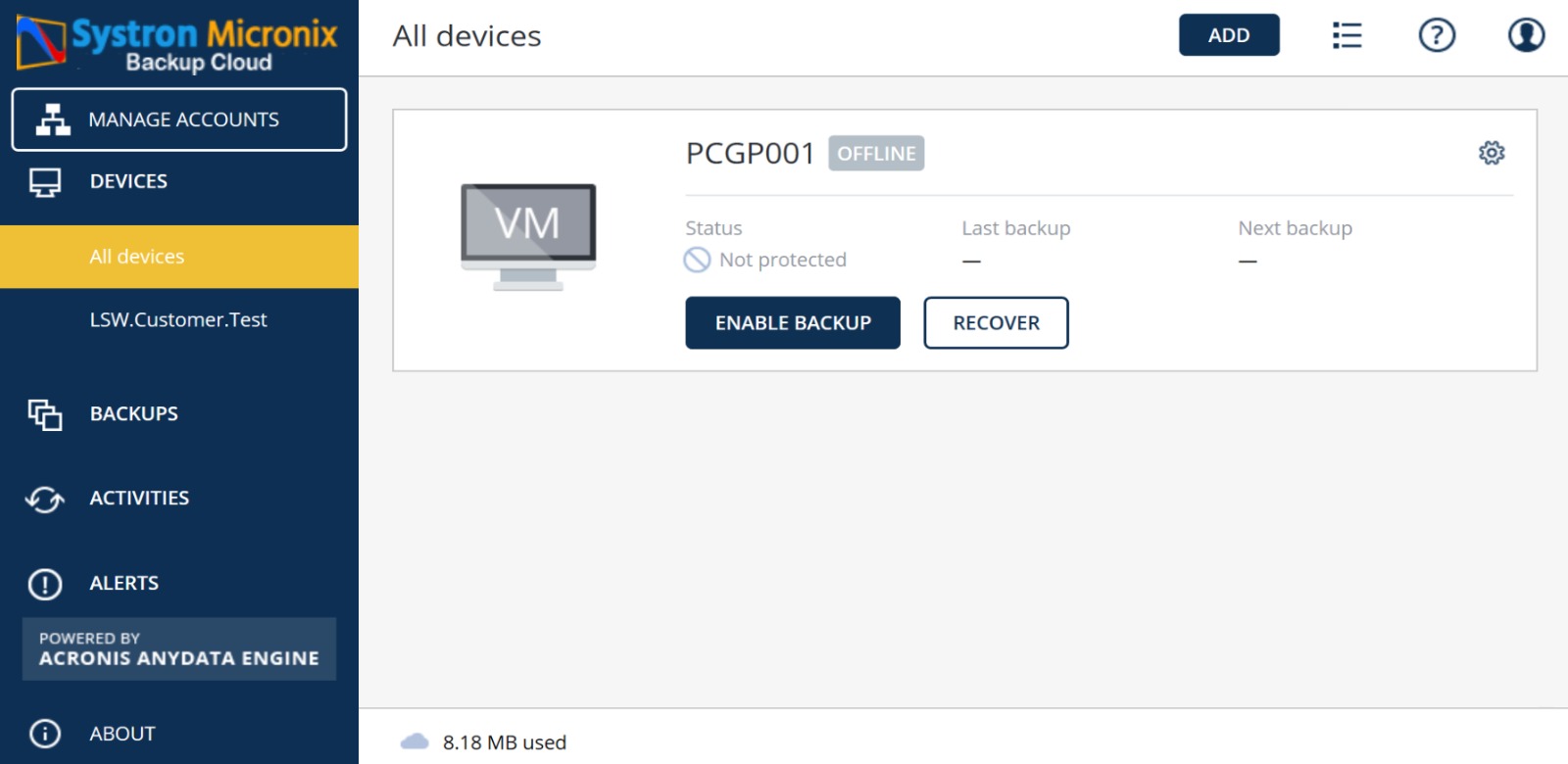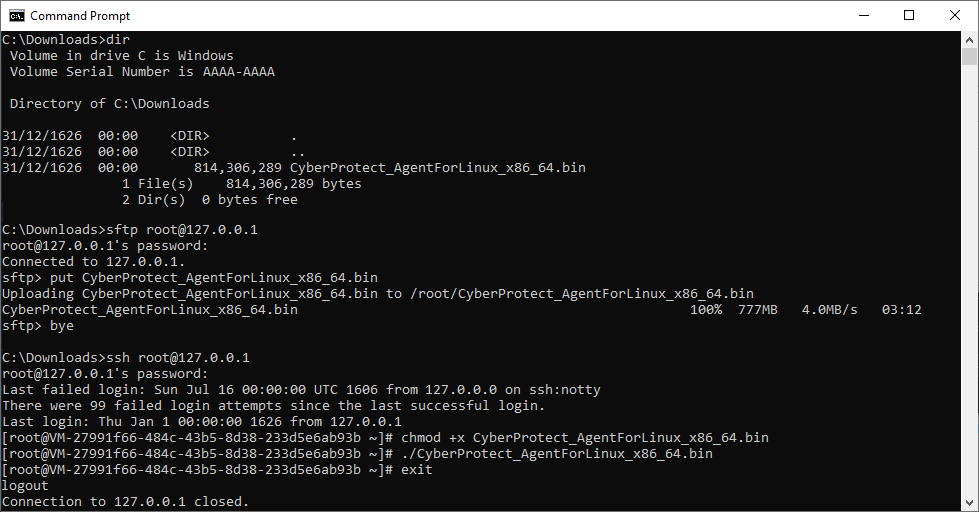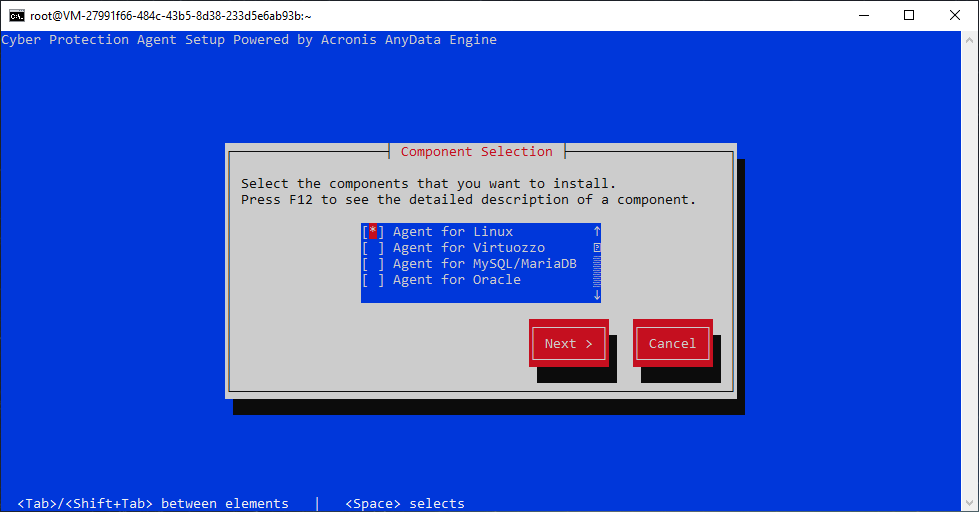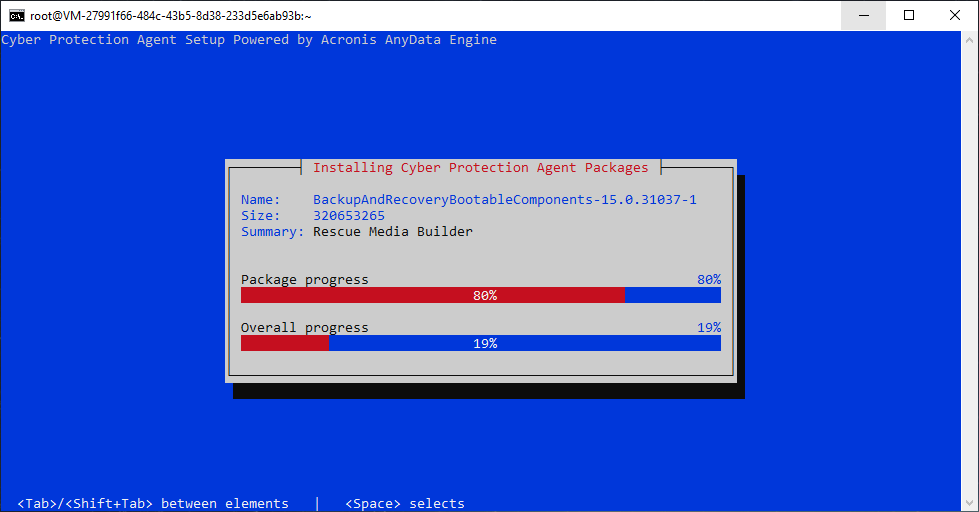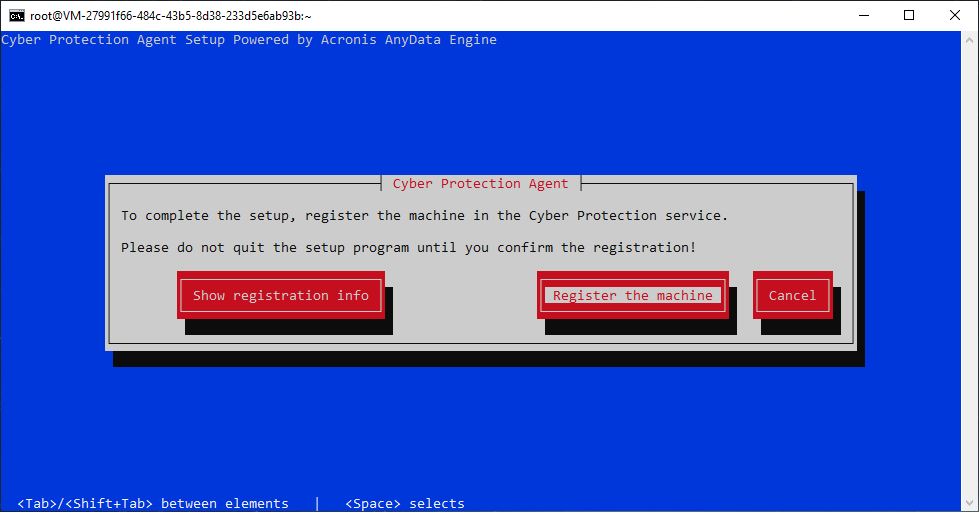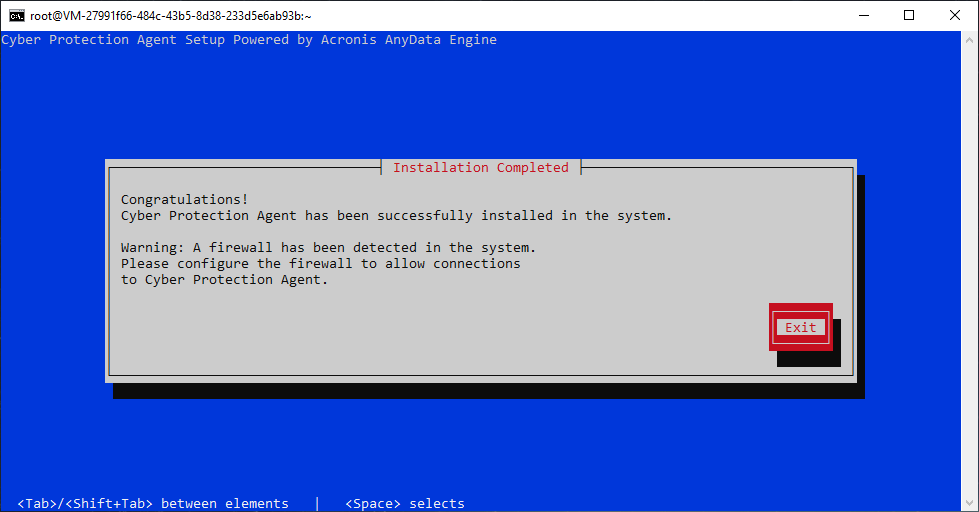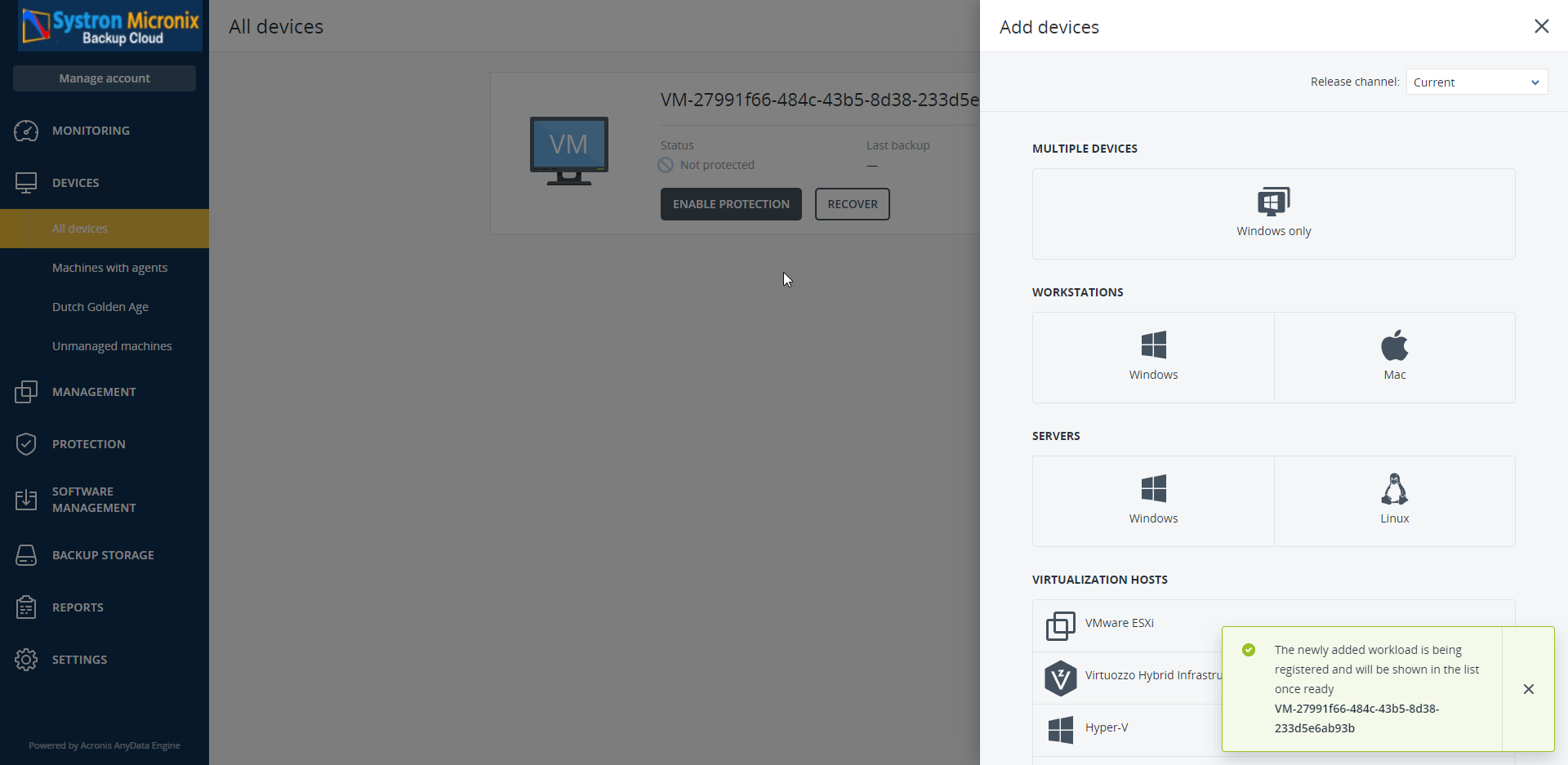Installing Acronis backup agent (adding a device)
To back up your data, you need to install a Backup Agent on your machine (device). Administrator privileges on the machine (device) might be needed to start the Acronis Backup setup program.
Warning
Keep the following firewall ports open, otherwise you cannot see the client in your Acronis Portal.
• TCP ports 443 and 8443: Necessary for accessing the backup console, registering the agents, downloading the certificates, user authorization, and downloading files from the cloud storage.
• TCP ports 7770…7800: This is for communication between components.
• TCP ports 445 and 25001: Necessary for remote installations.
• TCP port 44445: Necessary for data transfer during backup and recovery.
• TCP ports 443, 44445, and 55556: Necessary for backup to the cloud.
For Linux using systemd, you can use the following commands to add these ports:
firewall-cmd –zone=public –add-port=8443/tcp –permanent
firewall-cmd –zone=public –add-port=443/tcp –permanent
firewall-cmd –zone=public –add-port=7770-7800/tcp –permanent
firewall-cmd –zone=public –add-port=445/tcp –permanent
firewall-cmd –zone=public –add-port=25001/tcp –permanent
firewall-cmd –zone=public –add-port=44445/tcp –permanent
firewall-cmd –zone=public –add-port=55556/tcp –permanent
For Windows, each port should be added manually to the Windows Firewall if they are not open yet.
Perform the following steps to download and install the Acronis Agent:
- Log into the Acronis portal and navigate to the DEVICES section. Click Add in the right top corner to add a new device.
-
Depending on the machine and data you want to back up, select and download the respective setup program.
Information
-
Depending on the machine you want to back up, select one of the 2 installation methods:
* Installing backup agent on a Windows machine
* Installing backup agent on a Linux machine
Installing Acronis backup agent on a Windows machine
- Run the installation file and click the Install agents.
- Sign in to your Backup Account using your Acronis credentials.
Provide your Backup Account credentials. -
Review the default installation settings and adjust them if necessary.
Agent for SQL and Agent for Exchange can be installed on a machine with respective application.
- Select what you want to install.
- Enter the path where you want to backup the data.
- Wait until the installation completes.
- Once the backup agent is installed, the device you selected to backup will display in the backup portal.
Installing Acronis backup agent on a Linux machine
-
As root of the machine (server) upload the Acronis backup setup program to your machine and launch the setup program.
Information
-
The Acronis backup setup program for Linux is a binary file. To upload and launch the setup, you can use the following steps (also see snapshot), but other methods are also possible:
- Launch a terminal window (here Windows Command Prompt).
- Navigate to the directory where you stored the Acronis backup setup program (here
C:\Downloads). - From the directory, launch an FTP instance to your machine as root user (here:
> sftp root@127.0.0.1, where you use the IP address of your machine). - Upload the Acronis backup setup program (here:
> put CyberProtect_AgentForLinux_x86_64.bin, where you use the file name you have downloaded). - Once the upload, exit the ftp instance (here:
> bye). - Launch a SSH instance to your machine as root user (here:
> ssh root@127.0.0.1, where you use the IP address of your machine). - Make the setup program executable (here:
> chmod +x CyberProtect_AgentForLinux_x86_64.bin, where you use the file name you have downloaded). - Launch the Acronis backup setup program (here:
> ./CyberProtect_AgentForLinux_x86_64.bin, where you use the file name you have downloaded). - Once the setup has completed, you can exit the SSH instance (here:
> exit) and terminal.
-
When the setup program has launched, select Agent for Linux and click Next. Note navigation of the buttons is done by using the Tab or Shift+Tab and selection by using Space. The installation begins.
Information
Required Packages
The Cyber Protection Agent setup automatically detects if all required packages are installed on your machine. If not, the setup will ask you permission to install any missing packages during the setup.
- Once the installation completes, you can register the machine to your Acronis Devices. If not done automatically, choose Show registration info and follow the steps as instructed.
- Once the Acronis backup agent is installed and registered, the device you selected to backup will display in the Acronis portal.
Tip