Follow the steps below to create a new BCC rule that forwards all email to one user :
- 1. Log in to Microsoft 365 using the administrator account.
- 2. From the top menu select Admin > Exchange to open Exchange Admin Center.
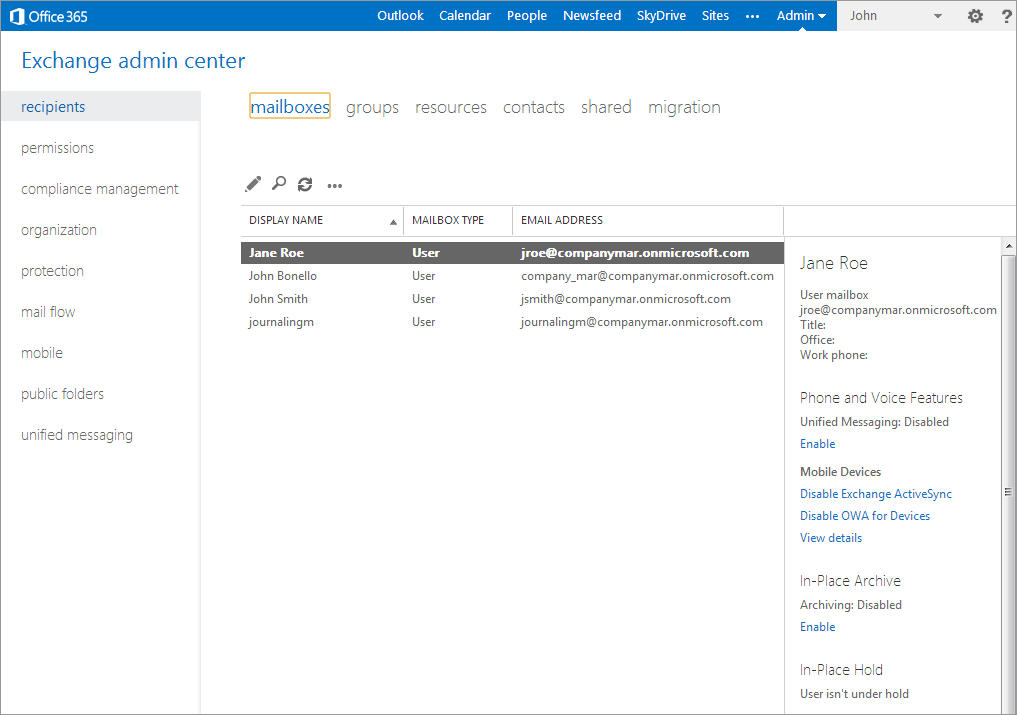
- 3.Select mail flow to create the Forwarding/BCC rule.
- 4.In the rules tab, select the + (New) and select create a new rule.
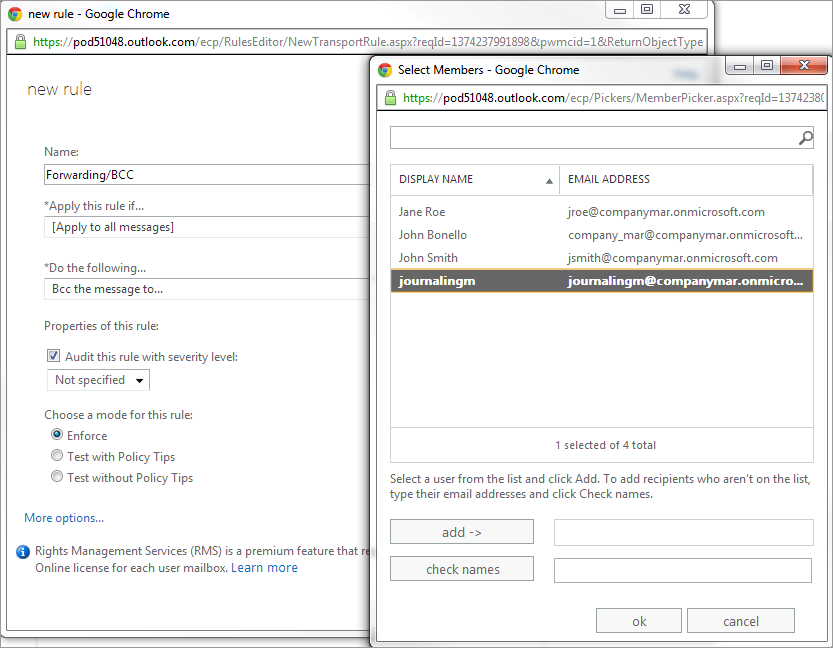
- 5.In the new rule screen, configure the following options:
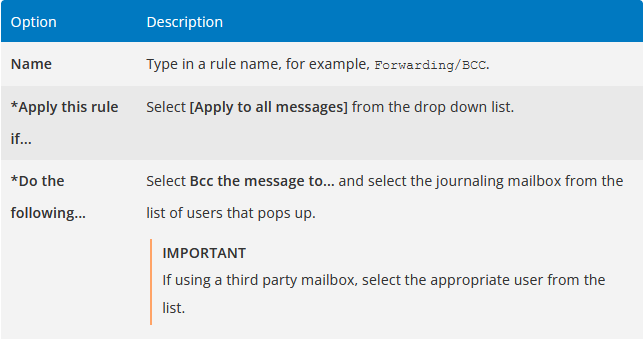
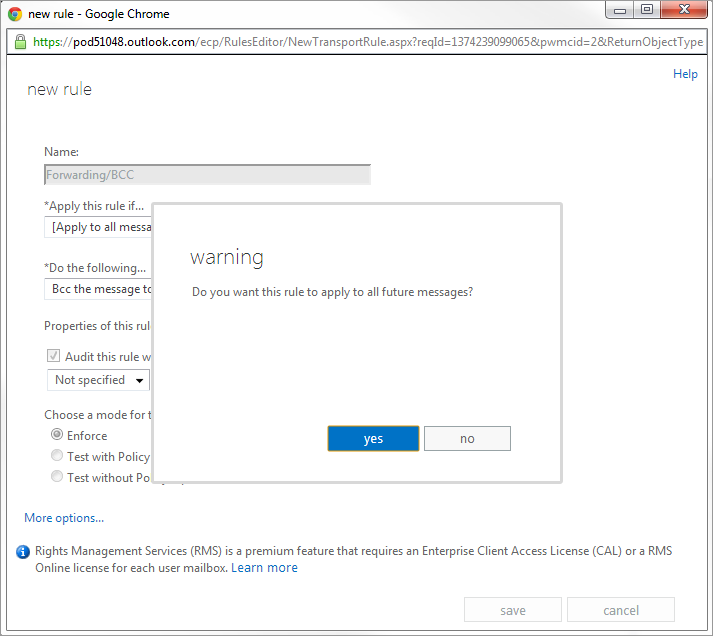
- 6. When prompted with the warning: Do you want to apply this rule to all future messages?, click yes.
- 7. Click save.
- 8. View and verify the configured Forwarding/BCC rule.

