Explore the best SFTP clients for Windows and Mac with download links, usage instructions, and screenshots. Ideal for secure file transfers and server management
File transfer protocol (FTP) is a method for moving files between computers on a network. It's a set of instructions that computers use to communicate and exchange files. You can use FTP to upload files to a server, download files from a server, or transfer data between computers on a local network.
Secure File Transfer Protocol (SFTP) ensures encrypted file transfers between local machines and remote servers. Here are the top SFTP clients for Windows and macOS, complete with download links and usage tips.
FileZilla
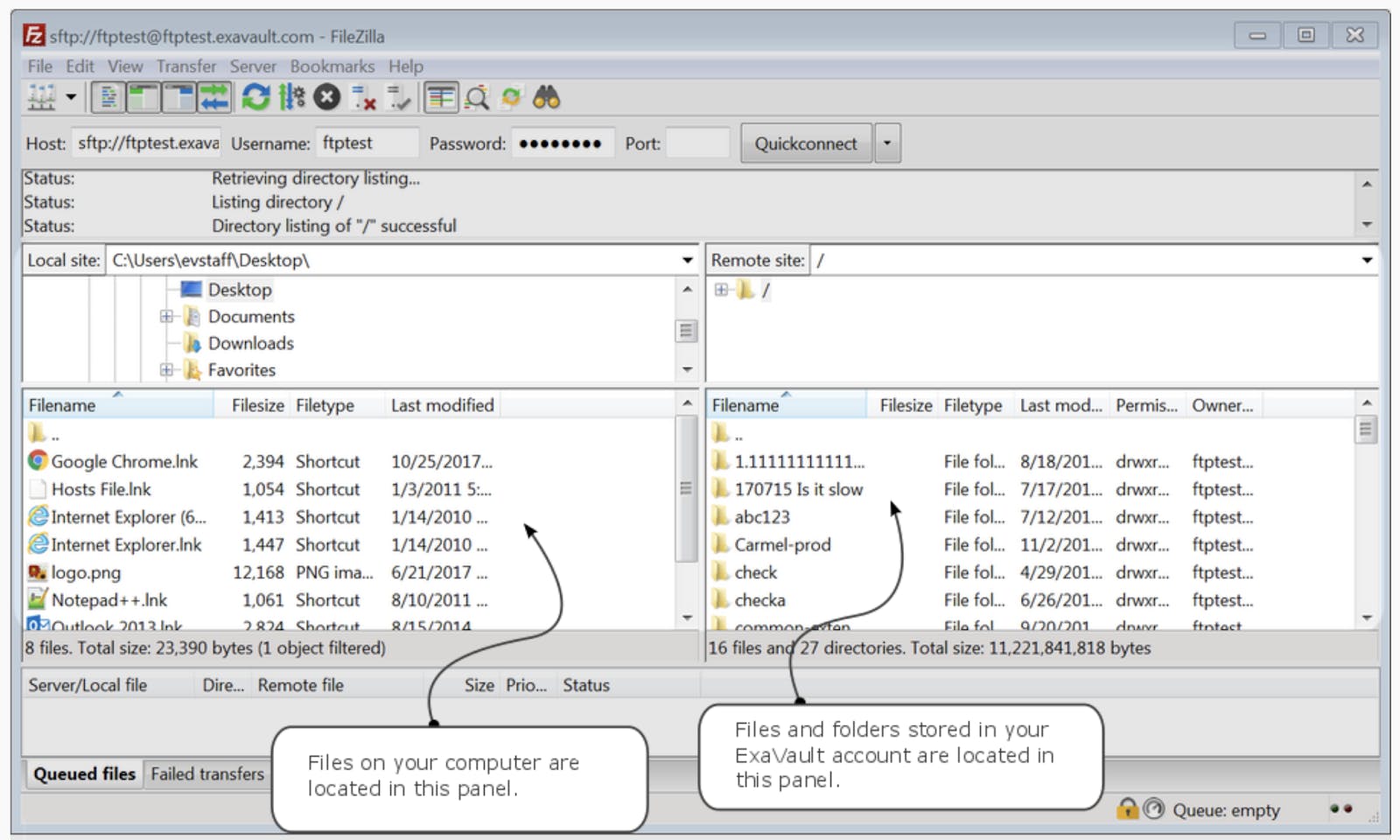
- Platform: Windows, macOS, Linux
- Price: Free (Open-source)
- Download: FileZilla Official Site
Usage:
- Go to File > Site Manager.
- Enter your server details (SFTP, host, port 22, username/password).
- Click Connect.
Cyberduck
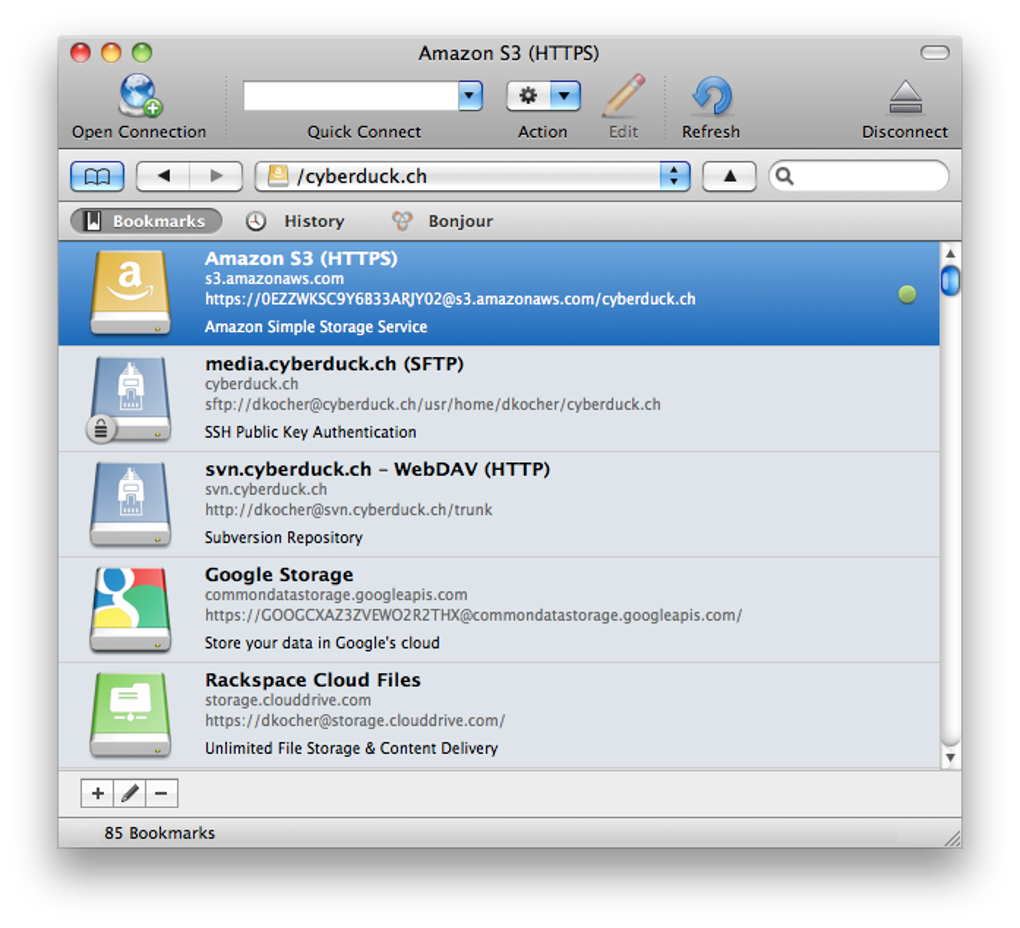
- Platform: macOS, Windows
- Price: Free (donation-supported)
- Download: Cyberduck.io
Usage:
- Click Open Connection.
- Select SFTP and enter credentials.
- Click Connect.
WinSCP
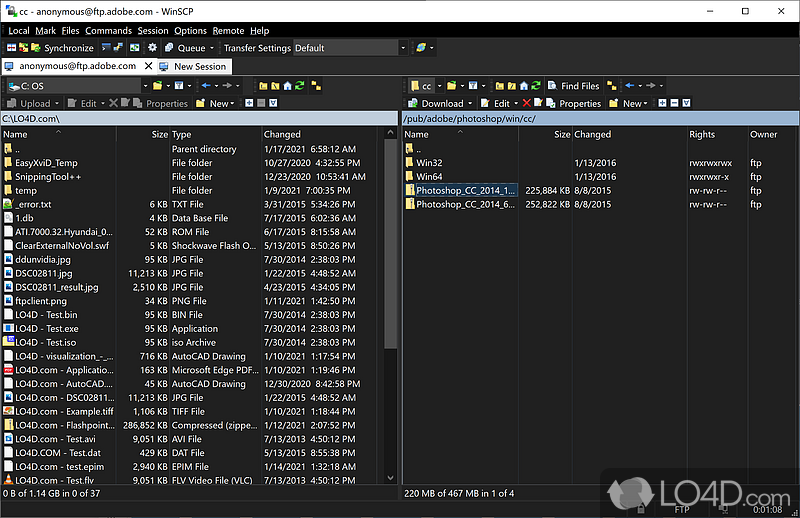
- Platform: Windows
- Price: Free
- Download: WinSCP.net
Usage:
- Click New Session.
- Select SFTP and enter credentials.
- Click Login.
Transmit
- Platform: macOS
- Price: Paid (Free trial available)
- Download: Panic.com
Usage:
- Click New Connection.
- Select SFTP and enter credentials.
- Save and connect.
ForkLift
- Platform: macOS
- Price: Paid (Free trial available)
- Download: BinaryNights
Usage:
- Click Connect > SFTP.
- Enter server details and credentials.
- Use dual-pane view to transfer files.
Bitvise SSH Client
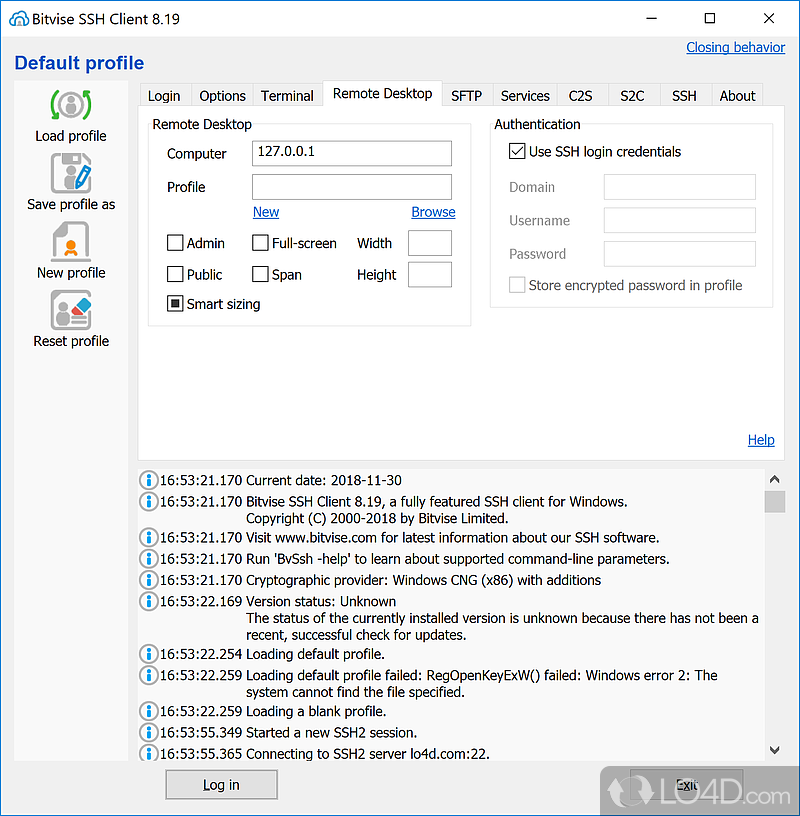
- Platform: Windows
- Price: Free
- Download: Bitvise.com
Usage:
- Enter host, port, username, and authentication method.
- Use the SFTP tab to transfer files.
Core FTP
- Platform: Windows
- Price: Free (LE version), Pro available
- Download: CoreFTP.com
Usage:
- Install and launch Core FTP LE.
- Click Sites > Site Manager and add a new profile.
- Select SFTP or FTP and enter credentials.
- Click Connect.
Free FTP by CoffeeCup
- Platform: Windows
- Price: Free
- Download: CoffeeCup.com
Usage:
- Install and open Free FTP.
- Click Connect and enter FTP credentials.
- Use drag-and-drop to transfer files.
SmartFTP
- Platform: Windows
- Price: Paid (Free trial available)
- Download: SmartFTP.com
Usage:
- Launch SmartFTP and click New Connection.
- Select FTP, FTPS, or SFTP and enter credentials.
- Click Connect to begin file transfer.
CuteFTP
- Platform: Windows, macOS (legacy support)
- Price: Paid (Trial available)
- Download: Globalscape.com
Usage:
- Install and launch CuteFTP.
- Click File > Site Manager and create a new connection.
- Select FTP or SFTP and enter your credentials.
- Click Connect to begin transferring files.
Summary Table
| Client | Platform | Price | Best For | Protocol Support |
|---|---|---|---|---|
| FileZilla | Win/Mac/Linux | Free | General use, open-source | FTP & SFTP |
| Cyberduck | Win/Mac | Free | Cloud integration, simplicity | FTP & SFTP |
| WinSCP | Windows | Free | Automation, scripting | SFTP only |
| Transmit | Mac | Paid | Creative workflows, UI polish | FTP & SFTP |
| ForkLift | Mac | Paid | Dual-pane sync, power users | FTP & SFTP |
| Bitvise SSH | Windows | Free | SSH tunneling, secure sessions | SFTP only |
| Core FTP | Windows | Free | Simple FTP/SFTP transfers | FTP & SFTP |
| Free FTP | Windows | Free | Basic FTP transfers | FTP only |
| SmartFTP | Windows | Paid | Enterprise-grade transfers | FTP & SFTP |
| CuteFTP | Win/Mac | Paid | Legacy users, secure transfers | FTP & SFTP |

