OAuth (Open standard Authorization protocol) is a framework that provides secured designated access. That is, OAuth does not require a password rather provides authorization tokens to authenticate a user. You can authorize your Outlook and Office 365 email accounts using OAuth without providing any password.
- Login to your Zoho Mail account.
- Go to Settings
- Navigate to Mail Accounts and click + (Add account) icon
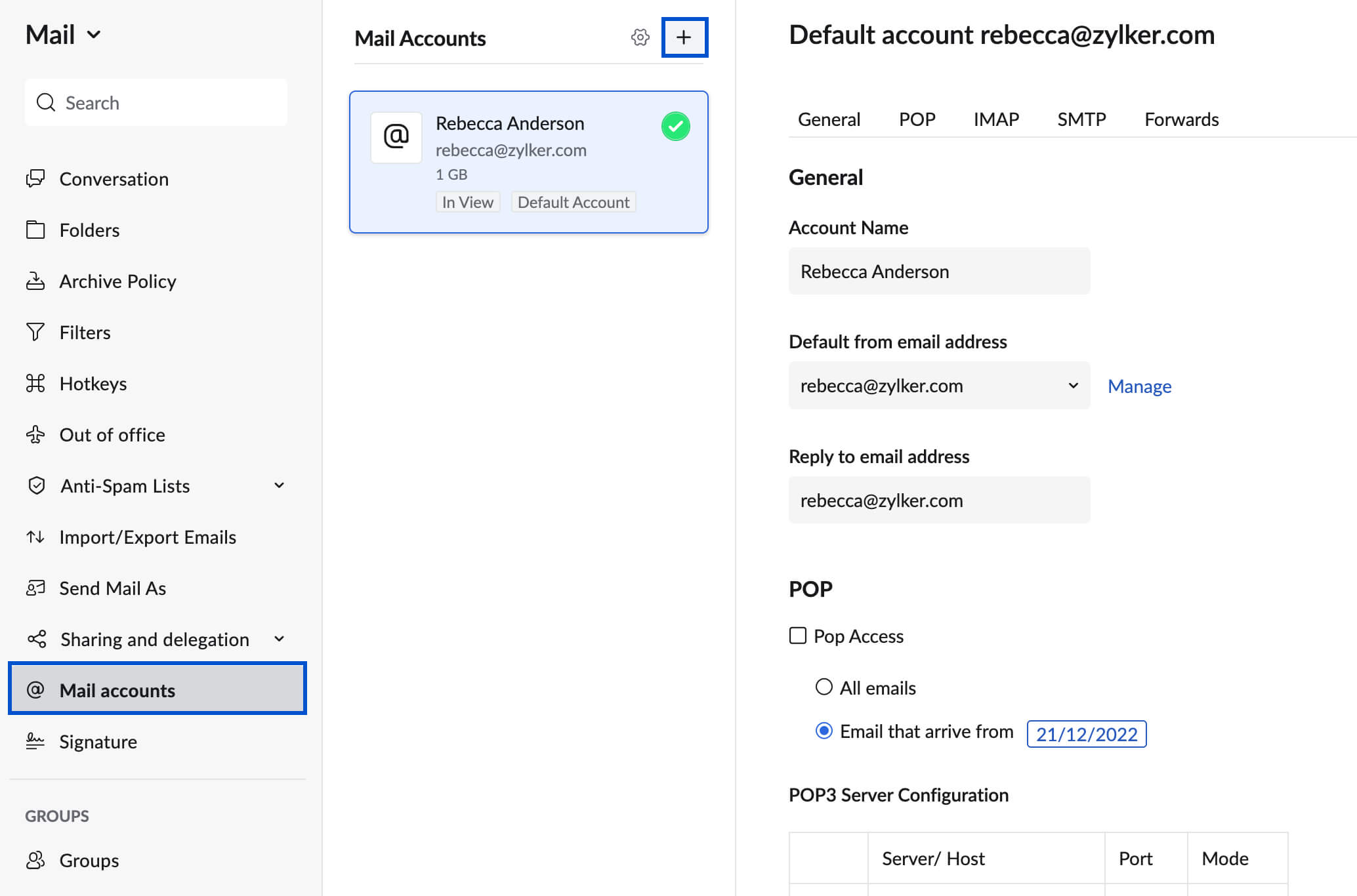
- Choose POP as the Account Type and then choose your external mail account provider.
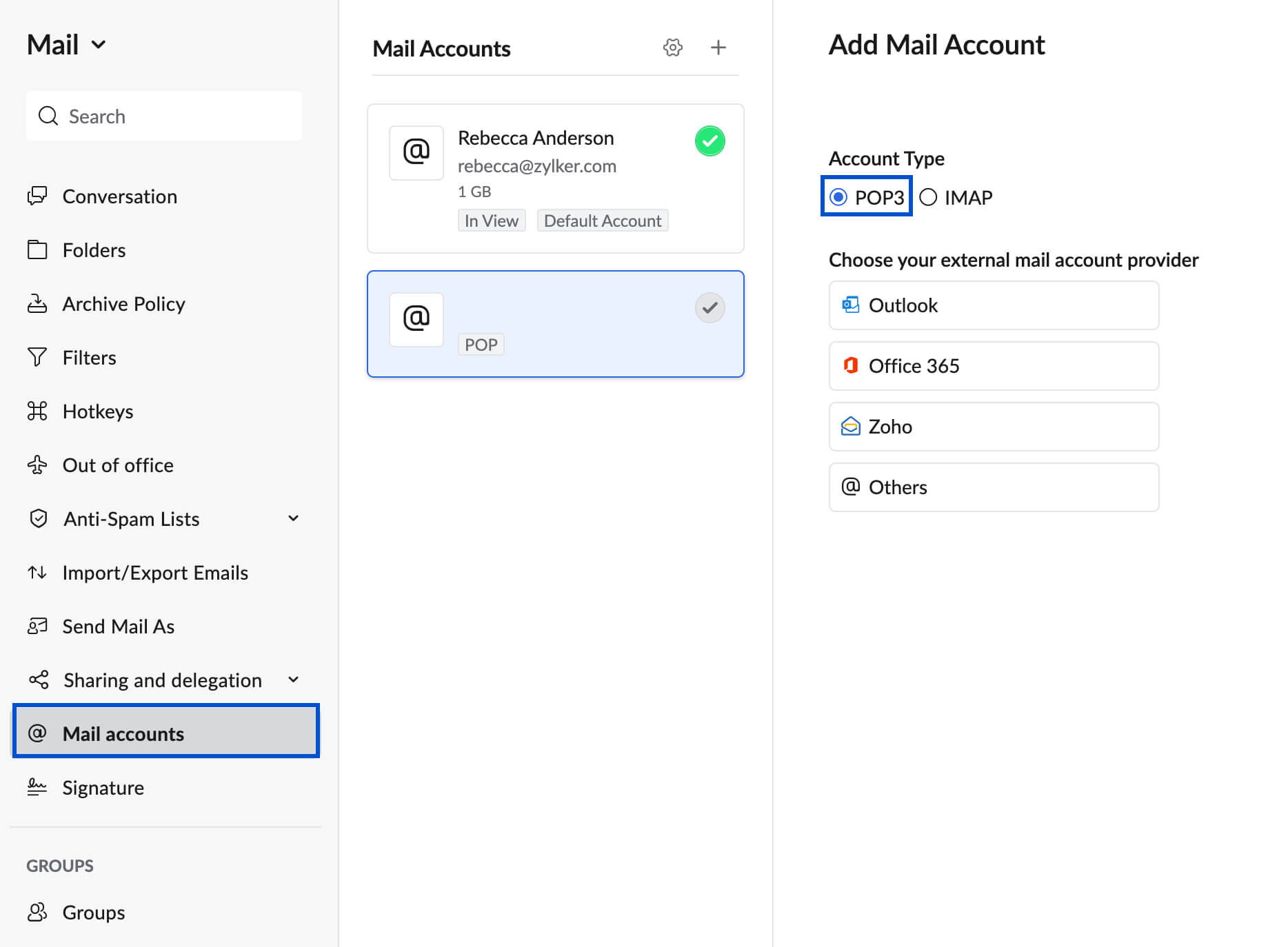
- Enter your email address in the respective field.
- Check the option Delete emails from the server to delete emails from the server based on your requirement. The deletion provided in the option works based on your Mail server Behavior. Check with your Email service provider before you set this option.
- Once done, click Authenticate.
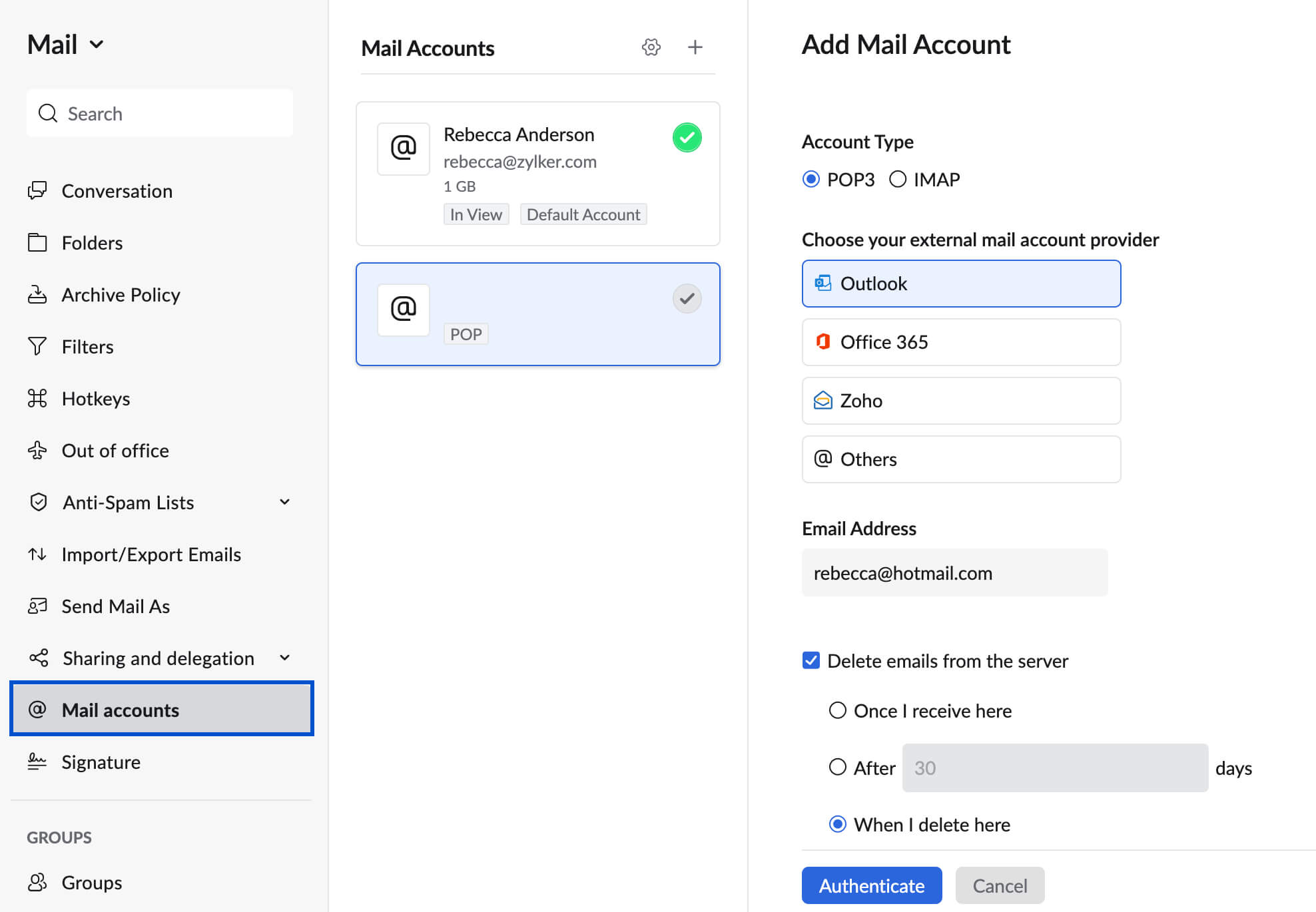
You will be taken to your email service provider's login page in the pop-up window.
- Login to your external email service provider's account.
- You will be required to grant Zoho permissions to read, write, and access your emails.
After a few seconds, your account will get added successfully. It may take some time for the emails to sync completely. Once done, you can access the emails of your POP account in Zoho Mailbox.

